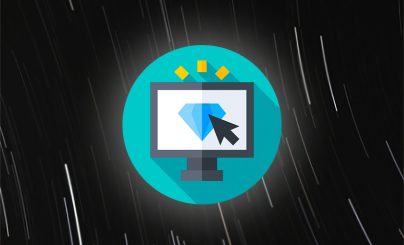Cryptocurrency mining requires high performance. But operating systems (OS) “eat up” some of the power of the equipment. The strongest of all reduces the performance of Windows. Therefore, cryptocurrency miners usually customize Windows 10 for mining. By changing various parameters, users increase the speed and stability of the process.
What Windows is suitable for mining
The choice of operating system depends on the number of video cards used and their models. When using older GPUs from NVIDIA and AMD, you can install Windows 7 or 8.1. But usually cryptocurrency miners still prefer the tenth version of the OS. It allows for better customization of regs – mining rigs made up of multiple graphics cards.

As of October 2022, there are Windows 10-compatible drivers for all CPUs from Intel. For the OS of younger versions, the processor manufacturer stopped releasing software (software) that supports the work of integrated video gas pedals. This is not critical when using riigs only for cryptocurrency mining. But in case of parallel application of systems and for other purposes drivers are necessary.
Usually even Windows 7 is suitable for mining. But it is better to install the OS of the tenth version.
Configuring Windows 10 for mining
Before you start mining digital coins, you need to change the parameters of the system. The general configuration of the computer on Windows 10 for mining is done according to the following algorithm:
5020 $
bonuss jauniem lietotājiem!
ByBit nodrošina ērtus un drošus kriptovalūtu tirdzniecības nosacījumus, piedāvā zemas komisijas maksas, augstu likviditātes līmeni un modernus tirgus analīzes rīkus. Tā atbalsta tūlītēju tirdzniecību un tirdzniecību ar sviras finansējumu, kā arī palīdz iesācējiem un profesionāliem tirgotājiem ar intuitīvu saskarni un pamācībām.
Iegūstiet 100 $ bonusu
jauniem lietotājiem!
Lielākā kriptovalūtu birža, kurā varat ātri un droši sākt savu ceļojumu kriptovalūtu pasaulē. Platforma piedāvā simtiem populāru aktīvu, zemas komisijas maksas un progresīvus rīkus tirdzniecībai un investīcijām. Viegla reģistrācija, liels darījumu ātrums un uzticama līdzekļu aizsardzība padara Binance par lielisku izvēli jebkura līmeņa tirgotājiem!
- Select the OS distribution.
- Disable unnecessary services and remove unnecessary programs.
- Block automatic OS updates.
- Disable hibernation mode (hibernation) of the PC.
- Increase the swap file.
- Customize the power supply.
Users can change other settings as well. Windows has hundreds of settings. But you need to work with system parameters with care. Their improper configuration can disrupt the performance of rigs.
Choosing an OS distribution for mining
Users of forums and thematic sites advise beginners Windows Enterprise series. At the same time, they often recommend installing 2 specific releases:
- 1607 (LTSB).
- 1809 (LTSC).
These releases are deprived of many unnecessary functions for cryptocurrency mining. Therefore, they “eat” less computer resources.
If 12 graphics cards or more are installed in the mining rigs, you need to install Windows 10 releases older than 1709. After this version, Microsoft activated a major Fall Creators Update. With it, large mining rigs work more stably.
Release 1809 (LTSC) supports the Fall Creators Update. Therefore, this version is suitable for crypto mining with a large number of video cards.
You should not download pirated distributions. They can be infected with viruses – malicious programs. Therefore, it is better to download official unactivated OS or buy licenses.
Disabling services and removing unnecessary software
Miningrigs with Windows are equipped with dozens of system applications. Services “eat” part of the resources, which reduces the free hashrate – the performance of mining. At the same time, many versions of Windows are installed together with programs from the list of recommended by developers. Such software additionally reduces the performance of regs.
Removing some services and programs does not disrupt the performance of systems. It only increases the performance of cryptocurrency mining.
It is better to remove pre-installed and other programs manually. You can do this through the built-in uninstaller of Windows or third-party software. Among the programs of the second category is Revo Uninstaller. This software allows you to first uninstall applications and then clean up their traces in the system.
It is worth shutting down Windows services in semi-automatic mode. The integrated uninstaller and Revo Uninstaller are not suitable for this. You can use the Windows10MiningTweaksDmW script to disable services. It is available for download in the GitHub online repository. The script allows you to turn off unnecessary services and features in a step-by-step pattern.
The algorithm for using Windows10MiningTweaksDmW:
- Download the script.
- Run it.
- Select a script function. In October 2022, 12 options are available: “Customize Registry”, “Remove Services”, “Block Telemetry Servers”, “Customize Internet Explorer 11” and others.
- Perform the actions according to the instructions from the script.
Disabling automatic updates
One of the services constantly monitors the availability of new versions of the current operating system. When updates appear, the application downloads them. This stops mining for some time. Also, due to the heavier workload, OS updates often reduce the performance of cryptocurrency mining. Therefore, miners usually disable the automatic installation of new system versions.
Algorithm for blocking updates:
- Press the Win+R keyboard shortcut.
- Enter the command takeown /f c:windowssystem32usoclient.exe /a.
- Press Ctrl+Shift+Enter to execute the function as administrator.
- Open the C:WindowsSystem32 folder.
- Find the UsoClient file.
- Click on it.
- Open “Properties”.
- Go to the “Security” section.
- Click “Edit”.
- Turn off all permissions of the file.
- Click “Apply” and then click “Yes.”
After the eleventh step, the automatic system update feature will be turned off. In the future, the option can be returned. To do so, you will need to re-enable the UsoClient file permissions.
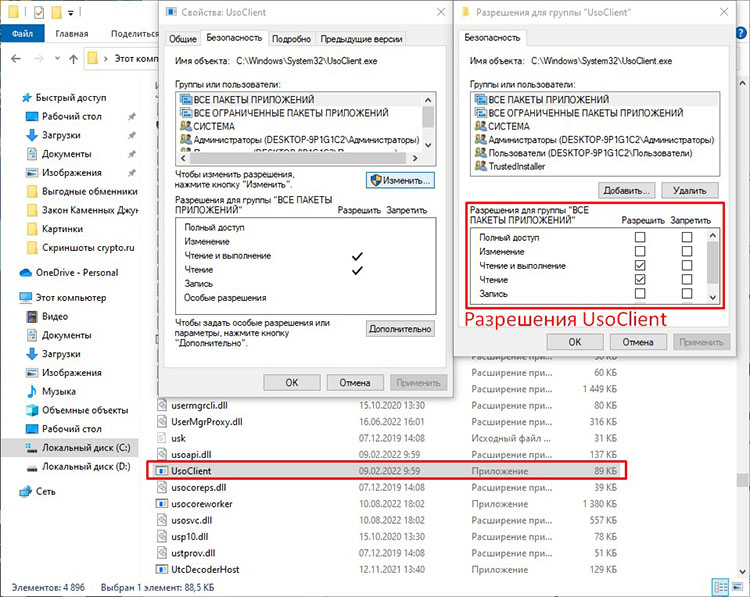
Disabling hibernation
A computer with default Windows settings automatically shuts down when the user is inactive. This feature interferes with the stable mining of digital assets. Therefore, cryptocurrency miners disable the option. You can do this in 5 steps:
- Go to the Start menu.
- Open the “Options” window.
- Go to the “System” section.
- Open the “Power and Hibernation” tab.
- Specify “Never” in the drop-down list under the “Hibernate” line.
Once the algorithm is executed, the hibernation function will be disabled. The running computer will stop going to sleep when the user is inactive. This will allow the miner to have less control over the mining of cryptoassets.
Increasing the amount of virtual memory
The swap file expands the storage area of different data on the mining rig. It is often referred to as “virtual memory”. But beginners often confuse the term with RAM (“RAM”) or VRAM (“video RAM”). However, a swap file is needed only for stable operation of computer hardware.
Under high computational loads, RAM or VRAM is sometimes insufficient. This leads to unstable operation of rigs. In such cases, virtual memory is enabled. The regs start using files to swap data.
Before increasing virtual memory, you should calculate its optimal size. The size of the swap file should be equal to the total VRAM of the installed graphics cards + 4 GB. The table below shows 2 examples.
| Number of GPUs | Total video memory | File size |
|---|---|---|
Algorithm for increasing the size of the swap file:
- Open “This Computer”.
- Click on the free space in the folder.
- Select “Properties” from the list that appears.
- Go to “Advanced System Options”.
- Click “Options…” under “Performance”.
- Go to “Advanced”.
- Click on “Change” under “Virtual Memory”.
- Select the disk on which the operating system is installed.
- Select the “Specify size” item with the marker.
- Enter the size of the swap file in the “Initial size (MB)” and “Maximum size (MB)” fields.
- Click “Set”.
- Click “OK”.
After the twelfth step, the paging file size setting will be completed. The set virtual memory will be used to continue mining in case of RAM or VRAM shortage.
Setting the power mode
The amount of power consumption affects the performance of the mining ring. Therefore, cryptocurrency miners customize the power modes of their systems.
Changing the power consumption is done according to the following algorithm:
- Open the Start menu.
- Go to “Settings”.
- Open the “System” section.
- Go to the “Power and Hibernation” tab.
- Open “Advanced Power Options.”
- Click on “Show Advanced Patterns”.
- Check the “High Performance” option with the marker.
After the seventh step, the mining rig will start using a little more power. In return, the system will become slightly faster than usual.
Other settings
Miners often change the parameters of not only the operating system. To increase mining performance, they also customize the BIOS (BIOS). This is the software that allows the computer to run. Through the BIOS, miners can disable unused Rig ports and other options. All this increases the performance of crypto mining.
It is not recommended for beginners to change the BIOS settings. Incorrect BIOS settings can permanently disable a mining rig.
Kopsavilkums
By default, the Windows operating system “eats” a lot of hashrate. That’s why miners customize the OS when building their riigs. They also often install Enterprise series systems. Versions of Windows 10 from this line of OS from Microsoft are deprived of many unnecessary applications and services for mining. But even the Enterprise series releases aren’t perfect.
Beginners often don’t understand how to configure Windows 10 for mining. The most important thing to do is:
- Choose an OS distribution and install it.
- Disable services and uninstall programs.
- Block the update function of Windows.
- Disable hibernation.
- Install virtual memory.
- Configure the power supply.
Biežāk uzdotie jautājumi
🚩 Where do I download Windows distributions?
It is better to download the OS through Microsoft’s website. It publishes official distributions of most versions.
❗ What settings determine the stability of mining?
Virtual memory and disabling services along with uninstalling unnecessary applications have the greatest impact.
🔴 What will happen if the BIOS is incorrectly reflashed?
The computer will stop working.
✋ How much do unnecessary applications reduce cryptomining performance?
System and pre-installed programs can “eat” up to 30% of hash rate. It depends on the power of the riigs.
🤔 How to mine on Windows 10?
To mine cryptocurrencies on Windows, you need to use special programs that are compatible with this OS. Such software include Claymore`s Dual Miner, EasyMiner, BFGMiner.
Vai tekstā ir kļūda? Izceliet to ar peli un nospiediet Ctrl + Ievadiet.
Autors: Saifedean Ammous, kriptovalūtu ekonomikas eksperts.