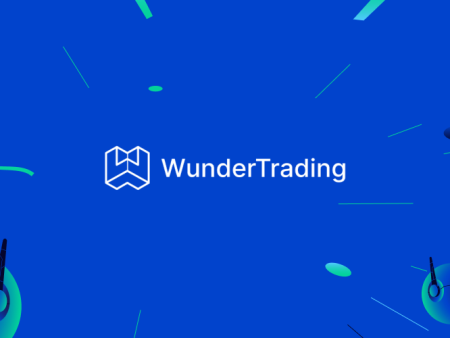Binance prioritizes security. For additional protection, customers are offered to enable two-step authorization via SMS, e-mail or Google Authenticator. With the active option, a one-time code is requested when logging into the account and withdrawing funds. The authentication application on Binance is considered the most reliable. It is not as easy to hack as phone and e-mail. One-time combinations are generated on the client’s device and change every 5 minutes.
Purpose of the two-stage verification
Client’s name and password are used to protect the profile. Many traders do not create a unique access code, so the data can be compromised. Two-stage verification is an additional level of account protection from data leakage. To access the account, in addition to the login and password, you need to specify a one-time combination of numbers or pass a security check using biometrics. This mechanism significantly reduces the likelihood of unauthorized access.
Types of two-factor authentication on Binance
Users themselves choose the way of account protection taking into account the desired level of security and comfort. A one-time code can come in an SMS or e-mail message. Another option is to download Binance Authenticator on Android or iOS phone.
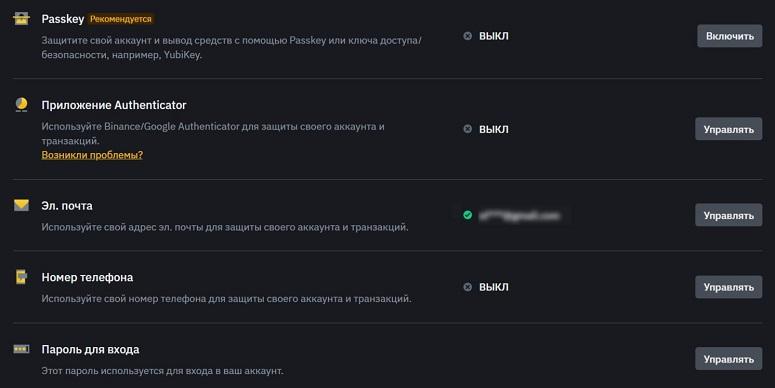
The greatest privacy is provided by the application for generating passwords. Those who appreciate functionality and fast login, 2FA with e-mail and message to the phone will be suitable.
In 2023, biometric protection Passkey appeared in the Binance app. It can be used on devices with a fingerprint sensor, facial recognition or retina. This method guarantees safe and fast login. The keys are highly resistant to hacking. The table shows the comparative parameters of the available methods.
5020 $
Bonus til nye brugere!
ByBit giver bekvemme og sikre betingelser for handel med kryptovaluta, tilbyder lave provisioner, højt likviditetsniveau og moderne værktøjer til markedsanalyse. Den understøtter spot- og gearet handel og hjælper begyndere og professionelle handlere med en intuitiv grænseflade og vejledninger.
Optjen en 100 $-bonus
for nye brugere!
Den største kryptobørs, hvor du hurtigt og sikkert kan starte din rejse i kryptovalutaernes verden. Platformen tilbyder hundredvis af populære aktiver, lave provisioner og avancerede værktøjer til handel og investering. Nem registrering, høj transaktionshastighed og pålidelig beskyttelse af midler gør Binance til et godt valg for handlere på alle niveauer!
Biometric
Simple passwords are easy to crack by brute force, while complex passwords are hard to remember. It takes time to enter one-time codes. If you lose access to your e-mail or phone, you will not be able to log in to Binance.
Passkey is an innovative protection program based on the asymmetric method. It will take more than 100 years to hack using modern equipment.
To activate biometric verification, you need to generate public and private access keys. It will be necessary to enter personal data. The password is bound to the device. To enter the profile on a PC or another smartphone, you need to use a different method.
By SMS
When authentication is connected, messages with codes come to your cell phone. To open an account, you need to enter the combination in a special field. Among the advantages of the method note the availability and simplicity – users do not have to install additional software.
The main risk is vulnerability to hacker attacks using SIM card clones. There may also be problems with logging in regions with poor connection. Sometimes messages arrive with a delay or not at all.
By email
You can set up two-factor authentication on Binance via email. This is a simple and reliable method that does not require any additional software to be installed. There are practically no problems with the delivery of the digital combination. If the letter does not arrive for a long time, there is a high probability that it got into the “Spam” folder. Risk – an attacker can hack into your email to gain access to your Binance account.
Google Authenticator
Authenticator app generates one-time passwords to confirm actions. The combination of numbers changes every 5 minutes, the probability of hacking during this time is minimal.
The program is installed on a smartphone (Android, iOS) and works without Internet access.
The disadvantages include the need to download additional software and the complexity of customization. It is necessary to keep the key for activating the application. It will be needed to restore access to the profile in case of loss of the device. Otherwise, to enter the crypto exchange, you will have to confirm your identity and answer verification questions about your balance, date of registration, and tools used.
Instructions for connecting Google Authenticator for Binance
You can change the 2FA parameters on the website or in the mobile version. It is enough to perform the procedure once – the settings will be applied to all user’s devices. After activation, you can set Google Authenticator to confirm withdrawals instead of SMS codes.
Activation of two-factor authentication is a prerequisite for working on Binance. By default, the program requires the codes of all connected 2FA methods (at least 2 out of 3) to confirm important actions (withdrawing money, changing security settings, trading on P2P).
Protection can be disabled only for transfers to whitelisted addresses. In this case, it is enough to enter the combination from the Google Authenticator.
Activation of 2FA
Protection by phone number and e-mail is enabled by default. Additionally, you can add 2FA using Google Authenticator. To activate it you need to:
- Go to the profile, open the “Security” section.
- Click on the “Authentication application” button.
- Click “Enable”.
- Add and bind Google Authenticator to Binance. Click on the “Done” button.
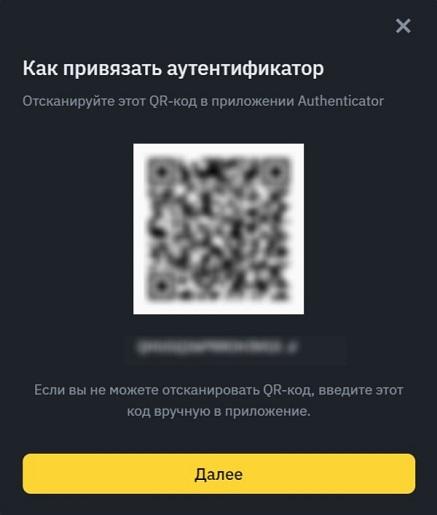
Installing the application on a phone or tablet
Traders can download the Google Authenticator app for Binance to Android and iOS mobile platforms. Ways to get the link:
- Find the app in the official app store.
- Select “Download Authenticator app” on the 2FA activation page of the Binance mobile version.
The installation will start automatically after downloading the installation file. For two-factor authentication to work correctly, you need to go to the device settings and click on the “Synchronization” key.
The time on the device will be corrected with Google clock.
Adding code generation
To start using Google Authenticator, you need to create a profile. The instructions are as follows:
- Open the authenticator app.
- Click “+” on the home screen.
- Choose the method of binding the application – QR code or manual entry of the configuration key.
- Come up with a name for the profile.
- Go to your Binance account and activate 2FA via Google Authenticator.
- Scan the QR or copy the key code in text form.
- Specify the type of key – by time or counter.
- Click on the “Add” key.
The profile will be displayed on the main screen of Google Authenticator. To bind a Binance account, you need to copy the key and paste it into the corresponding field in the cryptocurrency exchange application.
Saving the cipher
The key generation program can only be installed on a phone or tablet. It is impossible to enter the application on a PC, so if you lose your phone, you will not be able to confirm access to Binance. It is difficult to change the login method – you will have to contact support and prove your account ownership.
The procedure can be simplified if you save the Google Authenticator cipher (QR code or text string). This will allow you to create a Binance profile in the authenticator app on another smartphone or tablet.
Enabling authorization
After activating 2FA with Google Authenticator, digital confirmation will be requested automatically when logging into the account. You can change the authorization method like this:
- Open the Binance website or app and go to the login page.
- Click on the “Switch to a different authorization method” button.
If necessary, you can remove two-factor authentication by SMS. To do this, go to the profile, open the “Security” page, then – “Phone number”. After removal, you will need to enter a combination of e-mail and Google Authenticator for authorization.
Resetting two-factor verification
Users have the right to change the 2FA method – for example, when replacing a device. You can remove two-factor authorization in the following way:
- Go to the profile, open the “Security” page.
- Select the 2FA method.
- Click on the “Delete” icon.
- Confirm the operation with a verification code and click on the “Done” button.
Possible difficulties when using the authenticator
Two-factor verification with Google Authenticator is a reliable way to protect against hacker attacks. A one-time key code is needed to confirm many actions in the account. Therefore, if you lose access to the application, there will be problems.
To avoid them, you need to connect additional methods of confirmation to the account – SMS, e-mail. In this case, the application-authenticator can be easily reset.
How to disconnect
If there are problems with Google-authenticator, it can be removed. The procedure is as follows:
- Go to the profile, then go to the “Security” tab.
- If the application-authenticator is compromised or it is necessary to transfer it to another device, the user can get a new key for connection. It is necessary to click on the “Change” button and confirm the operation with a one-time combination to bind another profile or “Delete” – to disable 2FA.
- Get the code from the Google Authenticator. Confirm the operation. If the application does not work, you need to select the item “No access to security check”. On the next page, check the box next to “Google Authenticator is unavailable” and confirm the reset.
- Enter one-time combinations from other 2FA (SMS and e-mail).
- Answer the questions of the questionnaire – specify the approximate time of registration, balance, coins on the account, the nature of transactions and other data.
- Upload an identity document and take selfies with the Binance app. If the user started the disconnection procedure on a PC, to switch to a smartphone, you need to click on Use mobile phone.
The request will be sent to the support service. After consideration, the client will receive an e-mail notification. The term depends on the status of the account.
If an incorrect code is entered
When logging into an account protected by 2FA Google Authenticator, an error may occur. For example – code obsolescence. The combination changes every 5 minutes, so the value may be updated during entry on the Binance website. In this case, you need to repeat the operation.
If it did not help, perhaps the problem is in the rascorrelation of the application clock on the smartphone and the internal Google server. Remedy Instructions:
- Log in to the app-authenticator.
- Go to settings and click on the “Synchronize” button.
- Once done, a notification will come. The time on the smartphone will not change.
What to do in case of phone loss
The application-authenticator is installed on the mobile device. The program does not need the Internet to work. Codes are not stored in the phone, so they can not be intercepted remotely.
The situation changes if the user loses the smartphone. An intruder can log in to the account. Therefore, you need to reset 2FA as soon as possible.
To restore access when the phone is lost, you need to save the connection key of the authenticator app. Next steps:
- Install Google Authenticator on another smartphone or tablet.
- Create a profile and enter the backup authenticator to bind.
- Click the “Done” button.
- Log in to the account using the password and one-time combination from the Authenticator app.
- On the “Security” page, select “Authenticator app” and click on the “Change” button.
- Enter the code from Google to confirm the operation.
- The screen will display a new key for application binding. It must be entered in the program on your smartphone. Confirm the change of the key by a one-time combination of digits.
- Save the new QR code or text identifier on paper or digital media.
The user can reset the 2FA if they have not backed up the tethering key. The method works if there is access to other 2FA methods. Instructions:
- Go to the Binance website or mobile app.
- Open the authorization page, enter your login and password.
- Click on the “No access to security check?” button.
- Check the box next to “Google Authenticator is unavailable” and confirm disabling 2FA.
- Enter one-time codes from other types of two-step verification.
- Answer the secret questions from the account, upload a passport or ID-card photo, take selfies.
- Confirm the action.
Authorization process with 2FA
To log in to your Binance account, you need to set 2 authentication methods out of the four offered. The order of authorization on the website and in the mobile application:
- Enter the account data – login and password.
- Select the 2FA method. By default – the last one used. To change it, click the “Switch to another authorization method” button.
- Go to Google Authenticator application or open messages in your phone (e-mail).
- Copy the digital combination and paste it into the corresponding field on the Binance website.
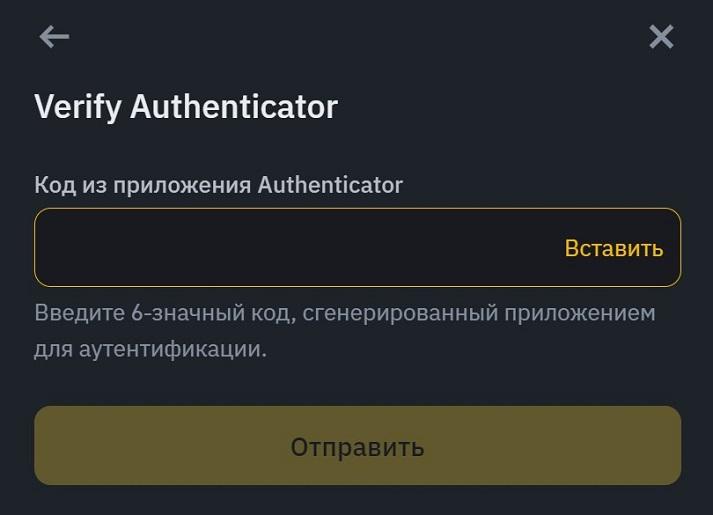
- Confirm the action.
If everything is done correctly, the program will redirect to the account. Confirmation of 2FA will also be required to change security settings, withdraw cryptocurrency, trade on the P2P platform. Similar to authorization, you need to enter digital combinations from two sources (SMS, e-mail or Google Authenticator).
Frequent questions
📌 A 2FA code error occurs when trying to log in. How to solve the problem?
You need to log in to your account via the Binance mobile client, clear cookies in your browser or switch to incognito mode. If that doesn’t help – reset 2FA.
🔎 Why aren’t I getting one-time SMS confirmation codes?
The service is not available in all countries. The list can be found on the exchange’s website. If the user’s country is not in the exceptions, you should make sure that the network signal quality is good and disable antivirus. It can block SMS.
💳 Withdrawal of funds does not work after changing the authorization method. What is the reason?
After changing security settings, Binance blocks deposit withdrawals for 24 hours.
📢 Why is it recommended to set Google Authenticator as the primary method of confirmation?
This method is more reliable than SMS and email combinations. Users will not encounter delays in the delivery of one-time passwords.
🔔 What are the benefits of 2FA with biometrics?
Entering one-time passwords takes time. It takes 1-2 seconds to scan a fingerprint and no additional software will need to be installed. An account protected with biometrics is difficult to hack.
Forkert tekst? Fremhæv den med musen, og tryk på Ctrl + Kom ind.
Forfatter: Saifedean Ammousen ekspert i kryptovaluta-økonomi.